This article teaches you how to use Sprites or other custom 2D images with the particle emitter in Unity. You can now watch it on Youtube, or read the article below the video.
I used this technique to create particle animations in my game, Puzzledorf. Whenever you do something right in the puzzle, particles explode.

1. Create your sprite and import it to Unity (look here if you haven’t done that before)
- Create the sprite graphic
- Import to Unity – it cannot be part of a sprite sheet, but must be single, standalone sprite, as of Unity 2018.3.4
2. Create a new material in Unity
3. Add the Sprite to the material
- Unity keeps on changing how this works, but as of 2018.3.4f…
- Change the shader type of the material to: GUI > Text Shader in 2018, in 2019.4.32f1 I found UI > Unlit > Detail worked better (some of the other options either won’t let you use a texture or won’t let you change the sprites colour in the emitter, you might need to try a few different unlit textures depending on your Unity version)
- Drag your sprite on as the texture
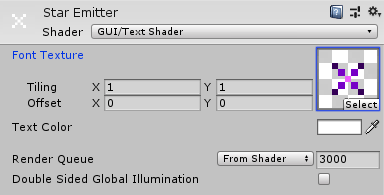
4. Create a new particle system
5. Find the renderer on the particle system
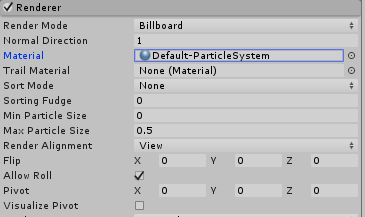
6. Find the material on the renderer. Change that to your new material with your sprite there

Now you have a particle emitter that uses sprites as the graphic it emits. You can control and manipulate it with scripts like any other game object.




thanks!
LikeLiked by 1 person
No worries at all! Glad it was helpful 🙂
LikeLike